Reports → Talk Ratio
This report shows the amount of time spent talking by each rep during their sales conversation with the customer versus how much the customer spoke. It can be filtered, sorted, and downloaded as required.

The top section shows the total duration of all sales conversations, the number of calls, and the average ratio of talk duration between the sales rep and the customer.
The agent is represented with the red colored bars, while the customer is represented by the green-colored ones.
The listing shows these metrics at the rep level.
Filtering
To see what filters are available for this report, click on the funnel filter icon at the top right corner of each report. Select the values you want to filter the report by and click on the ‘Apply’ button.
You can use any of the following filter values or a combination of these:
- Filter by Conversation Type - Select the call type from the drop-down option. The call types are categorized based on whether the calls are attempted, connected, or analyzed. The call types are:
- Attempted Calls - Calls dialed out by the Rep and not connected with the customer.
- Call Connects - Calls answered by the customer where call duration >= 1s.
- Meaningful Connects - Calls answered by the customer where call duration >=60s.
- Quality Calls Analyzed - Calls that are analyzed and meaningful where atleast one product signal is detected.
- Filter by Team/Agent - Name of the Team or Agent. Select one of the following:
- Team - to choose a team from the drop-down option.
- Agent - to choose a Rep from the drop-down option.
- Filter by Date Range - Select the 'from' and 'to' date from the calendar. By default, the date range for the filter is set to represent past 7 days.
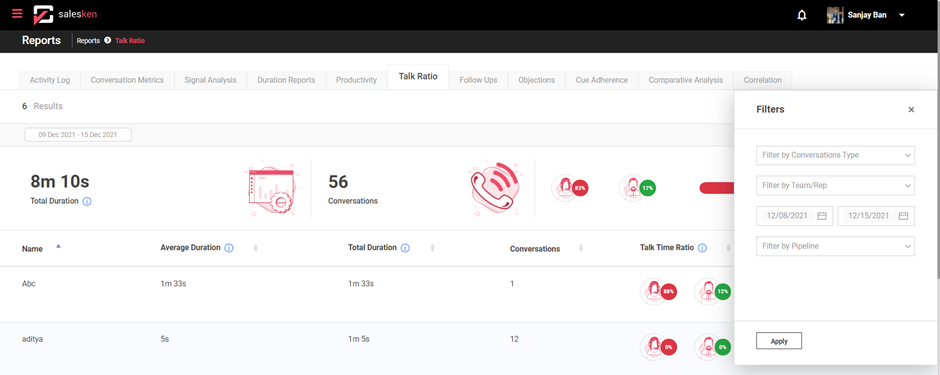
Tip - Filters can be reset by clicking on ‘Reset’ link under the filter icon.
Sorting
To sort lists either in ascending or descending order, just click on the titles of each column. Based on the sorting, the values of entire grid will be updated.
Downloading
To download Activity Log report, just click on the ‘DOWNLOAD’ button next to the filter button. The report is downloaded in the Excel (.xlsx) format.
