Once you have installed the Salesken App on your HubSpot account, you can follow this guide to be able to use the App effectively. Please note, that you have to be an existing Salesken Customer to be able to use these features. If you are not one and would like to try our products, please fill the form on https://www.salesken.ai/book-a-demo, and you can request a personalized demo from us.
User Login
Once the app is installed, to be able to place a call from your HubSpot account, please click on the call button associated with a contact or lead.
1. If you are not already logged in, the interface shown below will pop-up on your HubSpot for you to login.

2. Please enter the email address and password. This email address must match with the email address that you are registered with on Salesken platform.
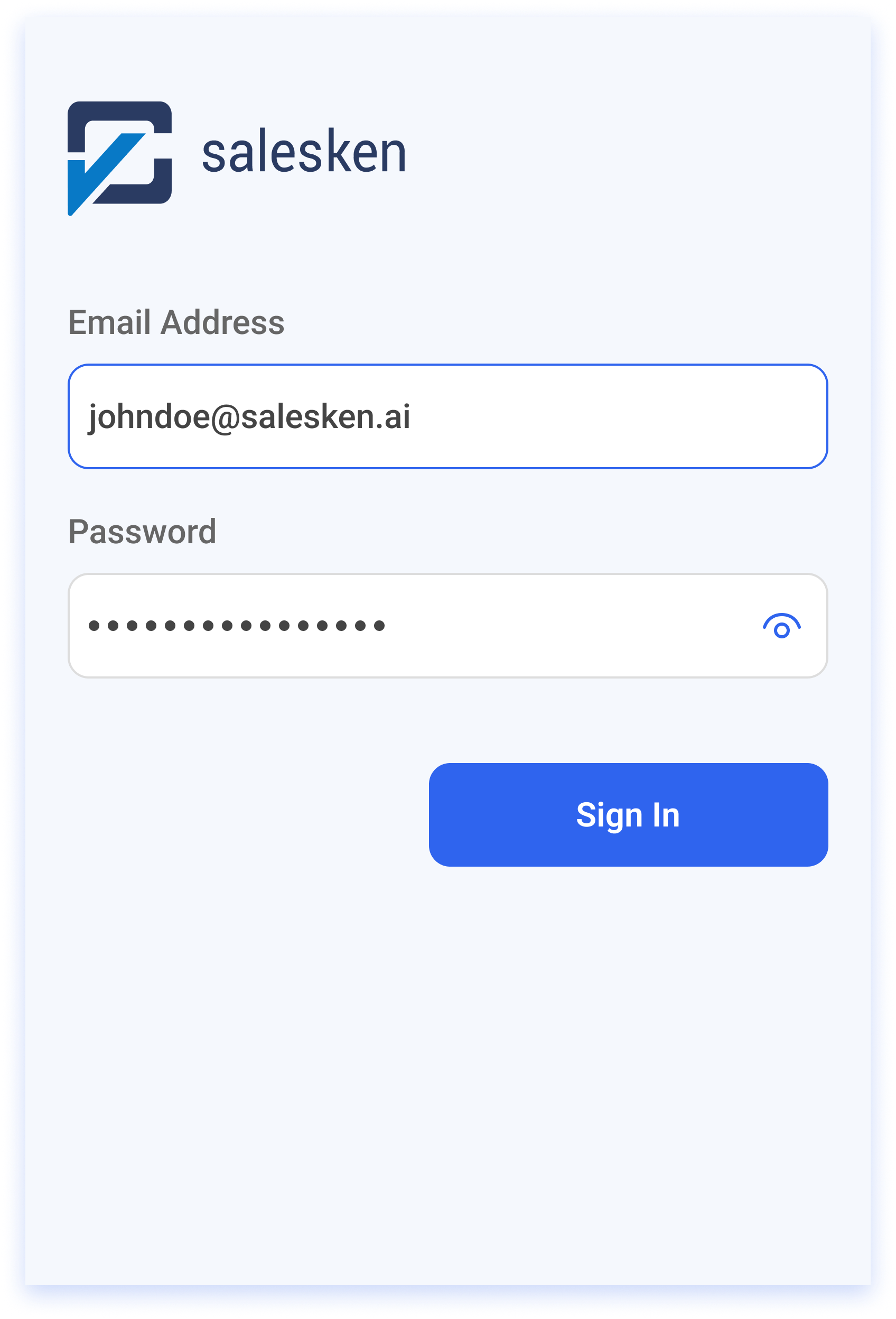
3. If the password and email addresses match, you will be logged in successfully.
Placing a Call
1. Once you have logged in successfully to the Salesken dialer, you will get the following interface to enter a number.

2. If you have clicked on the 'Call' icon associated with a contact or a lead on HubSpot then you can directly click on the 'Call' Action button as shown and that will open up the above interface with the number dialed in already.


3. Click on the call icon to dial the number and place the call.
Real Time AI Sales Assistant
If you are a user who has opted for the Real Time AI Sales Assistant product and have 'cues' configured on the backend with our platform, then for every call placed from your HubSpot, you will be able to see the real time 'cues' on the interface.
1. Once a call is placed, and a call is ongoing, there are 'cues' that the user will be able to see on the interface.

2. The cues that the user sees on the interface have to be pre configured within our platform.
