Prerequisites
To install the Salesken Web Client Extender, you need a computer that runs on Windows 10 OS.
To download the .exe installer file, you may -
1. Click on the Salesken Chrome Extension add-on icon at the top right corner of your browser, if you already have the chrome add-on installed.
2. Download the installer file provided to you by our support team.
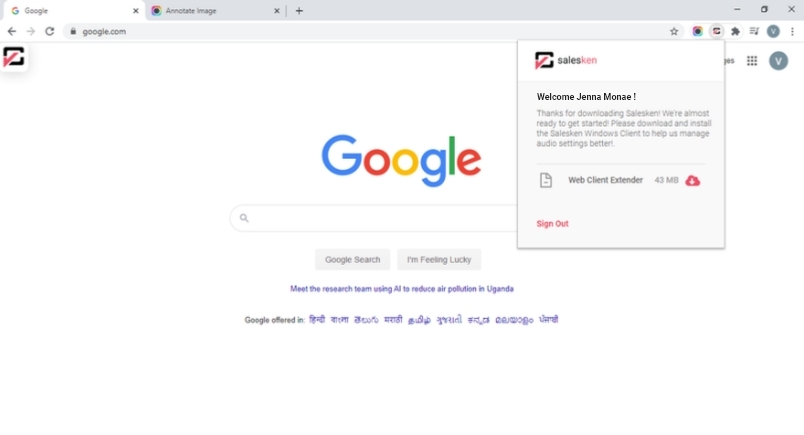
3. Click on the downloaded file and run the application. The installation takes you through several steps.

4. When the installation is complete, click on the ‘Done’ button at the bottom of the window.

5. You will now find a Salesken Web Client Extender software on your computer. Click on it and log in using your registered Salesken credentials. If you are already logged in to the Salesken chrome add-on, you will be automatically logged in to the Extender.

Tip - You can figure out how stable your calls will be based on the icon at the bottom right corner of the window. A green tick icon means a good internet connection. A red cross indicates poor internet connection and hence, you may not be able to connect with the Salesken server.
6. You can now modify your microphone and speaker settings by clicking Settings > Audio page.

7. If you are looking to connect your organization’s telephony system to Salesken, enter the SIP credentials by clicking on Settings> SIP Account. Skip this step if you are using Salesken Telephony.


